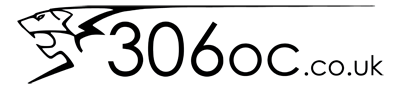26-08-2014, 01:14 PM
Hi everyone. This thread will be a bit of a WIP progress for now. I realised we didn't have this guide and having previously been worried about flashing my HDi ECU and now having done it I feel that it is a very simple process that people should not be worried about.
Check List
The best place to buy the Galletto 1260 cable is from ebay. Most turn out to be Chinese copies of the real thing but the internals are usually identical. It should also come with a CD containing the software and the drivers. You should be looking to pay around £20 for a copy or a few hundred for a genuine cable.
1. Safety Guidelines
Not really safety for you but safety for your car. Make sure that:
2. Check ECU Connection/Details
Follow the safety guidelines above to reduce the risk of bricking your ECU.
Remove the fuse box cover underneath the steering wheel with a coin or a flat head screwdriver.
Connect the OBD end of the lead to the OBD port. Make sure that it is a secure fit.
Connect the USB end of the lead to your chosen USB port of your laptop.
Run the .exe file called 'NEW_SERIAL.exe'.
Turn the key in the ignition two clicks so that the dash lights illuminate. Wait 10 seconds for the lift pump to start priming. Do not start the engine.
Select 'Peugeot', 'Bosch EDC 15 C2 29f400BT' and '306 2.0 HDI Bosch EDC15C2'.
Click 'ECU Data'.
Once the ECU has been read a code similar to '0281010362' should be displayed. Your ECU number should match the last few digits of this number. Because we have read this code we know that we have connected to the ECU successfully.
3. Read & Save Original Map
Follow the Check ECU Connect/Details section to ensure current ECU type and good connection.
Click 'Read Data'. A popup will appear asking where to save the file to. Save it as 'ForumUserName_ECUNumber_Original.bin'. Click 'Save'.
A progress bar at the bottom of the program will start to work and you will receive some information as to how the process is going.
When the map has been read wait for a message (Spanish?). Turn off the ignition and press 'ok'. Wait ten seconds. A second message will appear. Turn the ignition on and press 'ok'.
You will now have a copy of the original ECU map on you laptop.
This is the file that will need to be sent to mappers so that they can remap your car. It should be exactly 512kb.
4. Write the New Map
Once you have received your remap check that it is 512kb. If it isn't then something is wrong and do not attempt to write it to the ECU. Ideally you will run a checksum on the file to make sure it has not been corrupted between the mapper and your laptop.
Follow the safety guidelines to make sure that you are not going to brick your ECU.
Follow the Check ECU Connect/Details section to ensure current ECU type and good connection.
Select 'Open File' and select the new remapped file to write to the ECU.
Select 'Download File'. The progress bar will now start to progress and information on the process will be displayed.
Once the bar has reached 100% a message will be displayed (Spanish?). Turn off the ignition and press 'ok'. Wait ten seconds. A second message is displayed. Turn the ignition back on 2 clicks. Press 'ok'. Wait ten seconds.
The process should now be complete.
Have a test drive and make sure that the map is working correctly. Most maps should give an interesting amount of smoke.
Trouble-Shooting
Connection Failed
If the software cannot connect to the ECU and you are sure that the drivers are installed correctly then it is more than likely that the USB to OBD lead is faulty. If the squares surrounding the software are red then the lead is faulty.
Corrupted ECU
If you brick your ECU then you will need to send it over to Steve at hdi-tuning.co.uk to have it reprogrammed. If you are going to replace the ECU then bear in mind that you will need to replace the ECU, BSI, and complete Key Fob.
Check List
- Laptop (Windows XP, Windows 7, Windows 8)
- Galletto 1260 (USB to OBD)
- Galletto Software & Drivers
- HDi Map File
The best place to buy the Galletto 1260 cable is from ebay. Most turn out to be Chinese copies of the real thing but the internals are usually identical. It should also come with a CD containing the software and the drivers. You should be looking to pay around £20 for a copy or a few hundred for a genuine cable.
1. Safety Guidelines
Not really safety for you but safety for your car. Make sure that:
- Your laptop is running Windows XP or Windows 7
- There are no system updates that will cause a reboot
- Your laptop is reliable and will not reboot or crash
- Your laptop battery is fully charged
- Your laptop is connected to the charger
- Closed all applications apart from Galletto software
- Laptop is on High Performance Power Option
- Car Battery fully Charged
- Reduce Powerdrains such as headunit, speakers and fans etc.
2. Check ECU Connection/Details
Follow the safety guidelines above to reduce the risk of bricking your ECU.
Remove the fuse box cover underneath the steering wheel with a coin or a flat head screwdriver.
Connect the OBD end of the lead to the OBD port. Make sure that it is a secure fit.
Connect the USB end of the lead to your chosen USB port of your laptop.
Run the .exe file called 'NEW_SERIAL.exe'.
Turn the key in the ignition two clicks so that the dash lights illuminate. Wait 10 seconds for the lift pump to start priming. Do not start the engine.
Select 'Peugeot', 'Bosch EDC 15 C2 29f400BT' and '306 2.0 HDI Bosch EDC15C2'.
Click 'ECU Data'.
Once the ECU has been read a code similar to '0281010362' should be displayed. Your ECU number should match the last few digits of this number. Because we have read this code we know that we have connected to the ECU successfully.
3. Read & Save Original Map
Follow the Check ECU Connect/Details section to ensure current ECU type and good connection.
Click 'Read Data'. A popup will appear asking where to save the file to. Save it as 'ForumUserName_ECUNumber_Original.bin'. Click 'Save'.
A progress bar at the bottom of the program will start to work and you will receive some information as to how the process is going.
When the map has been read wait for a message (Spanish?). Turn off the ignition and press 'ok'. Wait ten seconds. A second message will appear. Turn the ignition on and press 'ok'.
You will now have a copy of the original ECU map on you laptop.
This is the file that will need to be sent to mappers so that they can remap your car. It should be exactly 512kb.
4. Write the New Map
Once you have received your remap check that it is 512kb. If it isn't then something is wrong and do not attempt to write it to the ECU. Ideally you will run a checksum on the file to make sure it has not been corrupted between the mapper and your laptop.
Follow the safety guidelines to make sure that you are not going to brick your ECU.
Follow the Check ECU Connect/Details section to ensure current ECU type and good connection.
Select 'Open File' and select the new remapped file to write to the ECU.
Select 'Download File'. The progress bar will now start to progress and information on the process will be displayed.
Once the bar has reached 100% a message will be displayed (Spanish?). Turn off the ignition and press 'ok'. Wait ten seconds. A second message is displayed. Turn the ignition back on 2 clicks. Press 'ok'. Wait ten seconds.
The process should now be complete.
Have a test drive and make sure that the map is working correctly. Most maps should give an interesting amount of smoke.
Trouble-Shooting
Connection Failed
If the software cannot connect to the ECU and you are sure that the drivers are installed correctly then it is more than likely that the USB to OBD lead is faulty. If the squares surrounding the software are red then the lead is faulty.
Corrupted ECU
If you brick your ECU then you will need to send it over to Steve at hdi-tuning.co.uk to have it reprogrammed. If you are going to replace the ECU then bear in mind that you will need to replace the ECU, BSI, and complete Key Fob.