23-01-2014, 07:09 PM
I get asked quite a lot how to use Service box. Its not the most straight forward thing so heres a little guide to the basics.
Log on
You can log on using the clubs own account as making your own isn't too easy (details can be found at the top of the traders section).
[attachment=13006]
Once you have logged in, you have two choices. You can either enter your VIN number in the top left and hit enter (better way as you will get all the exact parts for your car as well as a full spec list that the car was built to) Second option is to select Free services (top left) and then Replacement parts documentation which will take you to this screen:
[attachment=13007]
From this point, you can choose your vehicle you need to find parts for. Hover over the model and it will give you the sub models. Remember this site is a direct translation from French so the revised 306 (Phase 2 and 3) is actually called 306 Remoddalage.
This is the next screen you will find:
[attachment=13008]
This is where you can choose your area in which you are looking for parts. Its all categorised (not that clearly I'm afraid) and categorised again down the left hand side into Mechanical, body work, electrical and accessory. Choose, your area, then your sub option and when you find it, click and it will open another browser window. For this example, I'm looking for a brand new complete engine (yeah, right!) so I've chosen engine assembly - Engine and now this window has opened up:
[attachment=13010]
As you can see, I've highlighted the part number selection on the right hand side of the part i want by hovering my cursor over it. If you double click it, it will add this part to your basket. Close this window and go back to the part finder page. Now select Order - Order parts along the top options. This will take you to:
[attachment=13011]
Click the 3rd logo from the left. The one that looks like a page with a Euro sign next to it and this will reveal your price and part number required:
[attachment=13012]
As you can see, i need to keep saving my pennies for a new engine!
This is how to find prices. The question mark next to the part number indicates a surcharge is available if you return your old parts. If you click this, it will add the surcharge to your basket.
Ill add more to this as time goes on. This is just the basics on how to find parts and get prices but service box is a very powerful tool and we are very lucky that PSA chose to give us access to this.
Log on
You can log on using the clubs own account as making your own isn't too easy (details can be found at the top of the traders section).
[attachment=13006]
Once you have logged in, you have two choices. You can either enter your VIN number in the top left and hit enter (better way as you will get all the exact parts for your car as well as a full spec list that the car was built to) Second option is to select Free services (top left) and then Replacement parts documentation which will take you to this screen:
[attachment=13007]
From this point, you can choose your vehicle you need to find parts for. Hover over the model and it will give you the sub models. Remember this site is a direct translation from French so the revised 306 (Phase 2 and 3) is actually called 306 Remoddalage.
This is the next screen you will find:
[attachment=13008]
This is where you can choose your area in which you are looking for parts. Its all categorised (not that clearly I'm afraid) and categorised again down the left hand side into Mechanical, body work, electrical and accessory. Choose, your area, then your sub option and when you find it, click and it will open another browser window. For this example, I'm looking for a brand new complete engine (yeah, right!) so I've chosen engine assembly - Engine and now this window has opened up:
[attachment=13010]
As you can see, I've highlighted the part number selection on the right hand side of the part i want by hovering my cursor over it. If you double click it, it will add this part to your basket. Close this window and go back to the part finder page. Now select Order - Order parts along the top options. This will take you to:
[attachment=13011]
Click the 3rd logo from the left. The one that looks like a page with a Euro sign next to it and this will reveal your price and part number required:
[attachment=13012]
As you can see, i need to keep saving my pennies for a new engine!
This is how to find prices. The question mark next to the part number indicates a surcharge is available if you return your old parts. If you click this, it will add the surcharge to your basket.
Ill add more to this as time goes on. This is just the basics on how to find parts and get prices but service box is a very powerful tool and we are very lucky that PSA chose to give us access to this.
Team Eaton
1999 China Blue 306 GTi6 - Eaton Supercharged - 214.5bhp 181lbft
1999 China Blue 306 GTi6 - Eaton Supercharged - 214.5bhp 181lbft
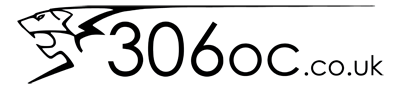






![[Image: e0d4ac7c-727f-46a8-ae0c-d4a324a8a667_zpsyn3ibroz.jpg]](http://i889.photobucket.com/albums/ac91/lewisgilliatt/e0d4ac7c-727f-46a8-ae0c-d4a324a8a667_zpsyn3ibroz.jpg)